Blog: Scanning Documents
Page Index:
- Basic Scanning Requirements
- What is a "Scan"
- Scanning Resources for iPhone users
- Scanning Resources for Non-iPhone users
- Scanned Document Specifications
Examples of Good and Poor scanss - Other Do's and Don'ts
- (aside) Need to Hand Sign a PDF
I. Basic Scanning Requirements for DrS Chem Courses
Most online activites which are graded fall into two general categories: Exams/Quizzes, and Assignments.
Assignments almost always require that documents of some sort be uploaded according to strict requirements. This blog, "Scanning Documents" addresses those requirements.
Points are deducted for failure to upload according to specified guidelines and requirments. The ability to properly process and handle digital files is a "soft skill" which comprises part of this courses goals. In a digital age, one's ability to work with digital files is extremely important, and critical in many real world situations.
II. What is a "Scan?
Merely taking a photo of a page is NOT a scan. A photo is a digital document, but it is not a scan.
THIS COURSE REQUIRES SCANS.
Scanning refers to making a digital "flat" copy of image using one of three means:
① a physical paper page imaged using a scanner machine
② a photo taken with a camera or on a phone, then further processed using a scanner app
③ a photo taken from within a scanner app
④ an original PDF or Word document, which after edits have been made, are exported to PDF format. (This is typical when making digital edits using an iPad/tablet)
III. Scanning Resources for iPhone Users
I. iPhone users. You already have it — sanning capability is built into the Apple Notes app!
• An article by pcguide.com provides
detailed how-to instructions.
• If the link doesn't work, here's a
pdf download of the pcguide.com webpage.
IV. Scanning Resources for Non-iPhone Users
A. There MAY be an on-board app that will scan.
• Check your user's manual, or perform a web search, to investigate.
B. Making scans of a paper document using a scanning machine
• A flatbed scanner is available in the Library
C. Making scans from a photo using a free online service
• Use a free service to turn a photo into a scan.
• For iPhone users, use the onboard (standard issue software) Notes app, which gets high marks from iPhone/Mac/Apple users.
D. Making scans from a photo using a commercial app
• Search your App Store using the word "scanner". You should find a number of capable products, a majority of which are relatively inexpensive ($2—$20 range)
• If circumstances allow, I highly recommend purchasing a good scanner app. Chances are, you will encounter future circumstances in which a scanner app will be convenient, and having a familiar app at your ready disposal, without having to go online, could be valuable as well as convenient.
V. Scanned Document Specifications
Specifications
- Scans must be uploaded, not mere photos. (Page are either copied with a scanner; or photos of pages must be processed through a scanning app.)
- All pages must be in the correct orientation. (You may need to play around with your camera orientation, or use some form of digital manipulation, to get pages orientated correctly. The correct orientation requires that text be readable left-to-right, as if reading a book.)
- Each page must be photographed flat and symmetric. That is to say. . .
- The edges of the image or page should approximate a rectangle /square.
- The sides should be parallel, and the top and bottom should be parallel.
- The image being photograph should not be distorted.
- When a scan of an item the size of a standard size piece of paper (8-1/2" by 11") is taken, the image should fill all but the margins of the page.
- No part of any other page should be in the background. (Only the target image is in the photograph)
- No part of any object should be in the background, including objects such as a table top.
- The image should "fill the page"
- The image scanned must either fill the side-to-side margins, and/or the top-to-bottom margin. That is, it must fit the height or width of the margins of the final scan.
- Margins should be no larger than about 1.0–to–1.5 inchs. (As a general rule, if the margins look about like those of a typical book it should be OK)
- Pages must be in numerical order.
- All pages will be contined in a single file, unless otherwise instructed.
- All uploads will be in PDF format. (The rule of thumb: "PDF Only." To be explicit, word, excel, google docs, ect. are NOT allowed unless specifically requested).
- Each document will be named accoring to the Filename checklist. for your lab.
Examples of Good and Bad Scans
Notice how much more readable, aesthetically pleasing, and professional the top scan is compared to the bottom scan.
Good Scan
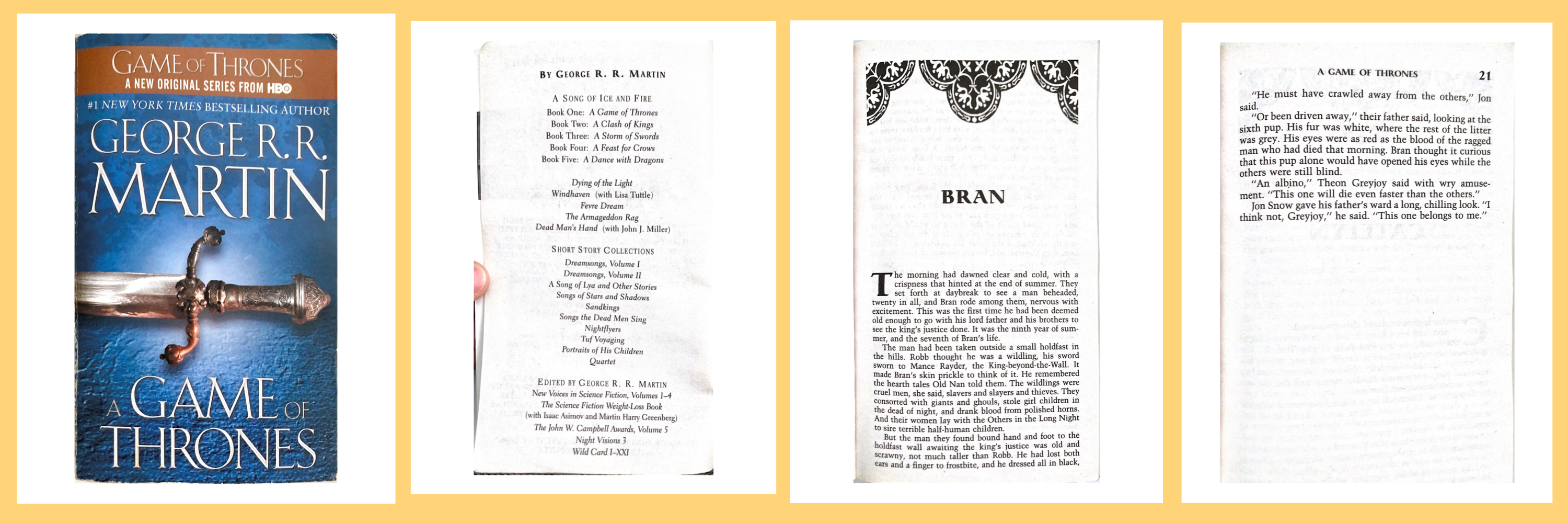
Not-so-good Scan
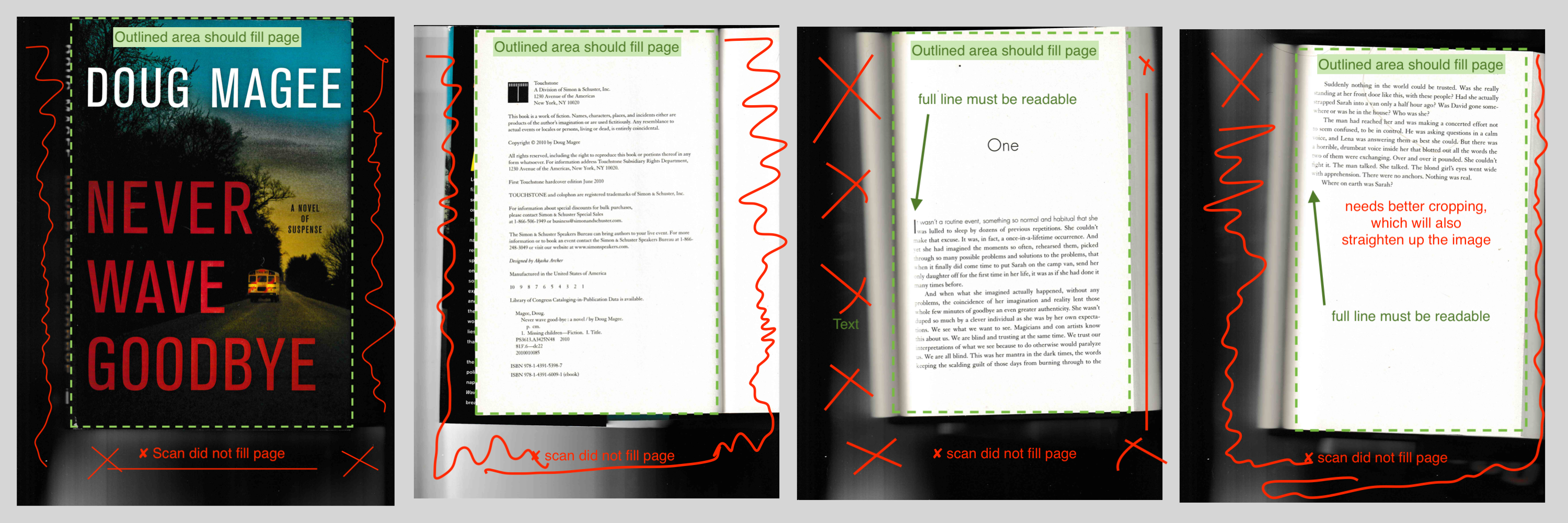
(A scanner app can be used to easily ① crop, ② flatten, and ③ straighten these pages)
VI. Other Do's and Dont's
Don't
• NO SCREENSHOTS — Screenshots are not allowed. Don't take a photo of a computer screen, and them process that. Rather, first print it on paper (physical), or save it as an electronic file (digital).
VII. (aside) Need to Hand Sign a PDF?
You may need the capability to "freehand" cursive sign a PDF form. I have found the easiest way to handle signed digital documents is to use a PDF editor.
Basically, one . . .
- converts a document to PDF form
- opens the new PDF document in a PDF editor
- signs the document using the "freehand" feature
- saves and uploads the signed PDF
If you do not have Adobe PDF Acrobat (not Reader, but Acrobat), of another 3rd party editor, then you may use the free, inutitive, web-based app provided by PDFescape.
